Here you can see details for the fixture itself and check on other useful information as well.
Each line on the Fixtures screen shows a quick summary of the specific Fixture. To see more details click on the line and it will expand, showing all the underlying emails for the particular Fixture e.g. when it was sent and by who.
The user can read an email by clicking on an email line; they can open the Port details by clicking on the anchor icon beside the port name and check the vessel details by clicking on the vessel name.
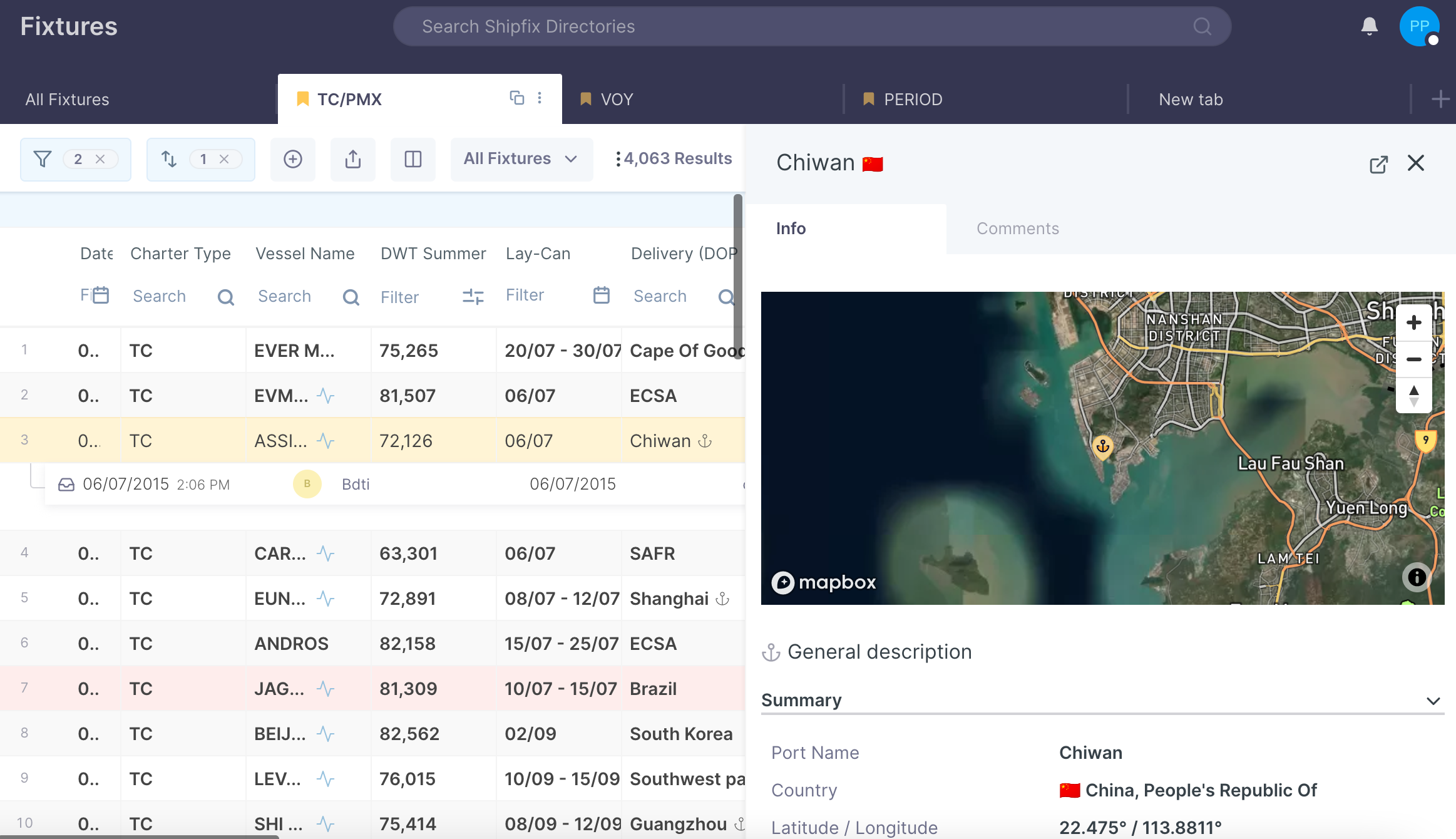
Teamwork column
Teamwork Column helps users understand who is doing what when and gives the ability to filter based on Organisation’s users and actions.
Bookmarked Fixture can be each user’s way to save the Fixture they are interested in.
Hide Filters
The user is able to view more lines of list if they were to select ‘Hide filters’.
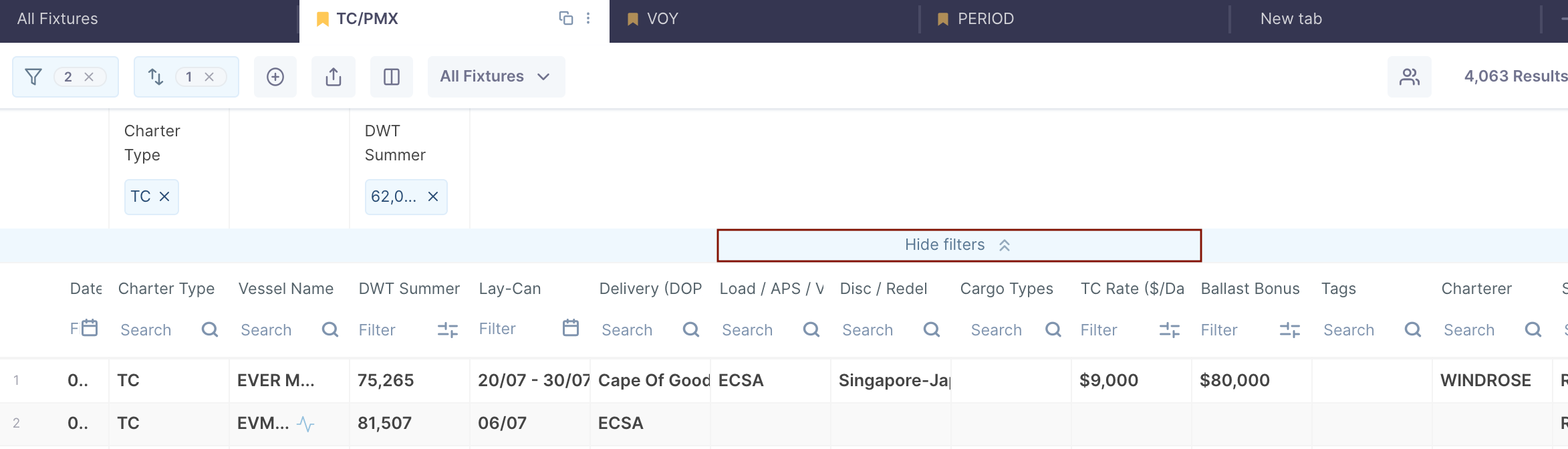
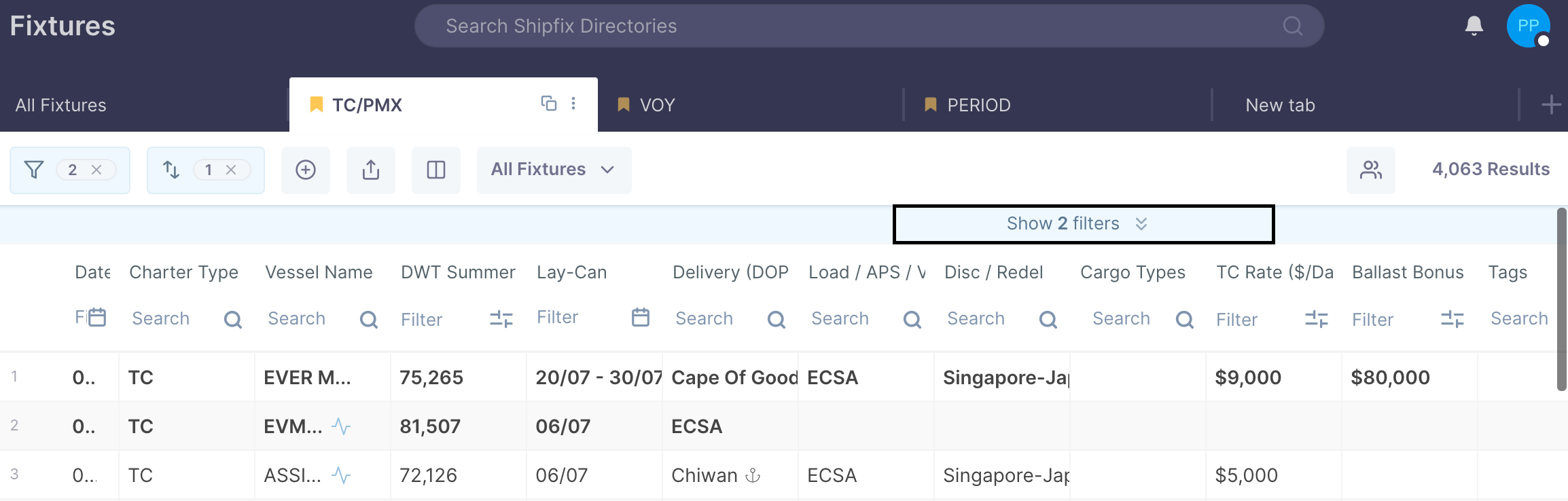
Comments
0 comments
Article is closed for comments.